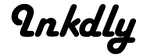Congratulations on your purchase of a Fitbit Alta HR! You made a great selection, as it won the
2017 Wearable of the Year and Wareable's fitness tracker of the year. Or, maybe you haven't quite pulled the trigger on that purchase yet. We've put together some information on
the benefits of a Fitbit tracker, in case you're still on the fence. Whether you have a Fitbit or are contemplating buying one, it's important to know how to make the most out of your device. Check out the tips and tricks below to navigate through your new tech-improved lifestyle.
Is This Thing On?
The Fitbit Alta HR has the amazing feature of measuring your heart rate -- if it's worn correctly. In order for it to accurately read your pulse, wear it on the arm you use the least. If you're right-handed, wear it on your left wrist and vice versa. This is because general movement from your dominant arm can affect data. Let your tracker know which arm is wearing the band. Set this by doing the following:
- Go to your account
- Hit "Alta HR"
- Choose left or right arm for "handedness" and "wrist"
When wearing your Fitbit, it should sit about 1/2 an inch below the line of your wrist. When working out, move the Fitbit about 1 1/2 inches up the forearm, toward your elbow. This way, it can pick up on increased blood flow which helps measure heart rate data. Overall, the band should fit you comfortably. It should be tight enough so it's not moving around a lot, but lose enough so that it's not cutting off circulation.
Set Heart Rate to Auto
You can maximize the features of your Fitbit Alta HR by putting the heart rate setting on auto. To do this, go to your account, select "Alta HR" and then choose "heart rate." The more consistently your heart rate is measured, the more precisely your Fitbit can monitor your lifestyle. Your burned calories, spikes in heart rate when exercising, and sleep patterns will be recorded more effectively.
Choose Your Display
Everyone wants to see something a little different when glancing at their Fitbit Alta HR. For instance, many people like keeping the battery icon on the face of their tracker as you can see how much power you have throughout the day. A low battery image indicates about 24 hours of power left. You can arrange your display icons from the Fitbit app by choosing "customize display" from the account settings. To arrange your stats, touch and hold the three grey lines of each icon and drag them in the order you like.
Charging
Know how to correctly charge your fitness band:
- Plug the cord into a USB port on your computer
- Attach the other end of the cord to your Fitbit
- Be sure to align the pins with the three circles
You'll know it's charging when the Fitbit vibrates and the battery icon appears. To check charging progress, tap the screen to see the battery level. When it's 100% charged, the battery icon will be full.
Enable MobileTrack
We all leave electronics at home or at work -- it's inevitable! If you don't want to go a day without your Fitbit stats, use the MobileTrack feature. MobileTrack allows your phone to step in and do the monitoring until you can get to your Fitbit. It's not quite as precise as the Fitbit Altra HR, but it's a great substitution to help you stay on track. To set up MobileTrack:
- Go to your account
- Hit "set up a device"
- Choose "MobileTrack"
Anytime you are without your tracker, MobileTrack will kick in by default to record your steps and other more general activity. It will then disengage when you put on your fitness band.
Understanding Sleep Features
A staggering
68% of people feel that they don't get enough sleep. And most people underestimate the value of rest. If you are one of these people, you must take advantage of the fantastic features Fitbit Alta HR offers to improve your rest and measure it.
Sleep Reminders
Staying on a regular sleep schedule -- going to bed around the same time every night and waking up at the same time each morning -- is crucial for maintaining a good sleep schedule. Your trackers can help you do that by letting you know that it's time to get ready for bed. It's recommended to start winding down 30 minutes before bed, at least. You can set this bedtime reminder by tapping the sleep icon and accessing sleep features from there. You'll get a notification on your phone and your tracker will buzz at the reminder time you set. Be aware though, if you are relatively still around the time you set your reminder, your tracker will think you're already sleeping and won't send the notification as to not wake you.
Sleep Details
Your tracker also has the capability to tell you how much time you spent lightly sleeping, in deep sleep, or in REM sleep each night. However, there are some cases in which your tracker can't measure those things. You might have slept in a way so that the Fitbit couldn't measure your heart rate - maybe it was too lose or just you were in an odd position. You chose the "Begin Sleep Now" feature in the app. This won't measure your sleep patterns. For the detailed breakdown, you have to sleep with the device around your wrist You may not have slept long enough or the battery is too low for the device to operate. If any of those situations occur, you'll receive a more simplified list of sleep details. Like the total number of hours you slept and the time that you went to bed and woke up. Be sure to sleep with a fully charged tracker that is securely on your wrist and you'll have a full breakdown of your night's sleep to see in the morning.
Enjoy Your Fitbit Alta HR!
Now you have all the tricks of the trade to get the most out of your tracker. Take advantage of all the wonderful features at your disposal. Your health and lifestyle will greatly improve!
Visit our website for more tech advice and to shop for accessories like Fitbit bands.
Contact us with any questions or leave a comment here and let us know how you are enjoying your tracker!